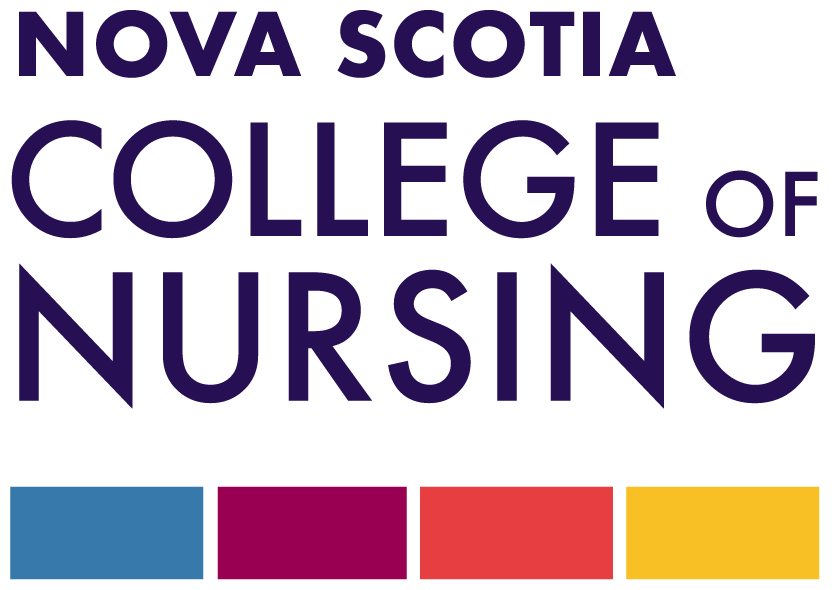This work delivers on a goal NSCN set when creating one nursing regulator in the province and it lays the foundation for a consistent and more efficient experience for all stakeholders.
Registrant Email Address Requirement for Login
Registrants will be required to log on to the new system using their email address in order to complete their annual registration renewal, request documents from NSCN (eg., verifications of registration) and support other regulatory needs. The new system recognizes the email addresses registrants have provided to NSCN as part of their registration and renewal process. This differs from the old process of logging on to the registrant portal using a registration number.
In some rare instances, two registrants have provided NSCN with the same email address as a point of contact. In order to access the new platform, however, all registrants will be required to log into the new system with their own unique email address. If you share an email address with another NSCN registrant, please learn more about this process below.
Two-Factor Authentication
NSCN is taking further steps to increase the security of our system. We have introduced two-factor authentication to our registrant/applicant portal. Two-factor authentication further protects the integrity of information for those who use our regulatory information system.
Two-factor authentication is when someone is granted access to a website or application after submitting additional pieces of evidence to an authentication mechanism. It is an extra level of security that requires you to verify that you are the owner of the account, and it makes it more difficult for cyber criminals to access devices and accounts.
Two-factor authentication is an important cyber-security measure that adds an additional layer of security to NSCN’s registrant/applicant portal. It reduces the risk of a cyber attack and works to further protect your personal account and information.
This additional authentication can keep your data safe because to access your account, you will need a code that belongs specifically to you.
All registrants/applicants can access the portal here and will continue to log in using their email address and password. Upon logging in, you will be prompted to submit a validation code that will be sent to the email address you use to log in. Check your inbox, copy the verification code, and then input this code exactly as shown into the web browser. Click ‘validate’ and you will then be logged in and able to access the portal.
Please note: If you have not received your verification code email, please check your spam/junk folders.
If you have any questions, please contact our Registration Services team at registration@nscn.ca.
To access the portal, you must activate your profile.
Follow the below instructions to activate your profile:
- Go to the portal here.
- Click ‘Forgot your password.’
- Your USER NAME is the email address you use to communicate with NSCN*.
- Enter the security code and click ‘submit’.
- You will receive a link to reset your password. Follow the instructions to activate your profile.
If you have already done this, you can log in to the portal here.
To log in to the portal, click here and use your email and password.
If you have not yet reset your password, please follow the below instructions.
- Go to the portal here.
- Click ‘Forgot your password.’
- Your USER NAME is the email address you use to communicate with NSCN.
- Enter the security code and click ‘submit’.
- You will receive a link to reset your password. Follow the instructions to activate your profile.
If you have forgotten your password and need to reset it, go to the portal page here. Request a password reset by clicking ‘Forgot your password’.
You will be directed to input the email address that you provided to NSCN, as well as to put in a security code. When you click ‘submit’ after entering this information, you will receive an email with a link to reset your password. Follow the instructions provided in the email and you will create a new password for you to log into your account.
To find your registration number, visit our Search for a Nurse directory.
Registrants, employers, educators and other stakeholders will be able to search for a registrant record by entering a name in the applicable fields and clicking ‘search’.
Once you locate your name after clicking ‘search’, you will see your registration number below your name under the ‘registrant’ column. For more information on registration and licensure details, click the ‘details’ arrow on the right.
To submit an application for registration and licensure with NSCN, please visit our portal here. Select the ‘Sign Up’ button to create your account. Once this has been completed, log in using your email and password and select the application you would like to submit. Fill in the required information and pay the applicable fee.
The portal will show the status of your application once submitted. If you have any outstanding documents, NSCN staff will notify you via the portal with instructions on what is required. These will be added to your record as they are received. NSCN staff will notify you via the portal once your application has been processed and approved.
The new registrant portal will show the status of your application or request. To check the status, you can access your profile at any time by logging in to the portal using your email and password and viewing the open application or request.
If you have any outstanding document requirements, NSCN staff will notify you via the portal with instructions on what is required. These will be added to your record as they are received. NSCN staff will notify you once an application has been processed and approved, or your request has been completed.
Log in to the portal using your email and password.
To request verification of registration, select this option from under the “My Forms” section on the home page of the portal.
Fill in the form to submit your request and NSCN staff will be in touch via the portal.
Profile updates allow registrants to update contact information, name changes and other vital information to ensure it is as current as possible.
To make a change, log in to the portal using your email and password.
Select the ‘profile update’ tab. You will be taken to the profile update form and you can select the information you wish to change. If your change requires approval, NSCN staff will be notified to confirm and approve. Once approved, your information will become active on your profile.
To access your tax receipt, log in to the portal using your email and password.
On your main page, under ‘invoices’ choose ‘include paid’. You can then see your tax receipt for your current licensure year.
Log in to the portal using your email and password.
To request forms, select one of the options under the “My Forms” section in the top left of your home page of the portal.
Fill in the form to submit your request and NSCN staff will be in touch via the portal.
Additional Information
We look forward to sharing more information, so please stay tuned to NSCN’s website, newsletters and social media for important updates.